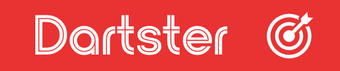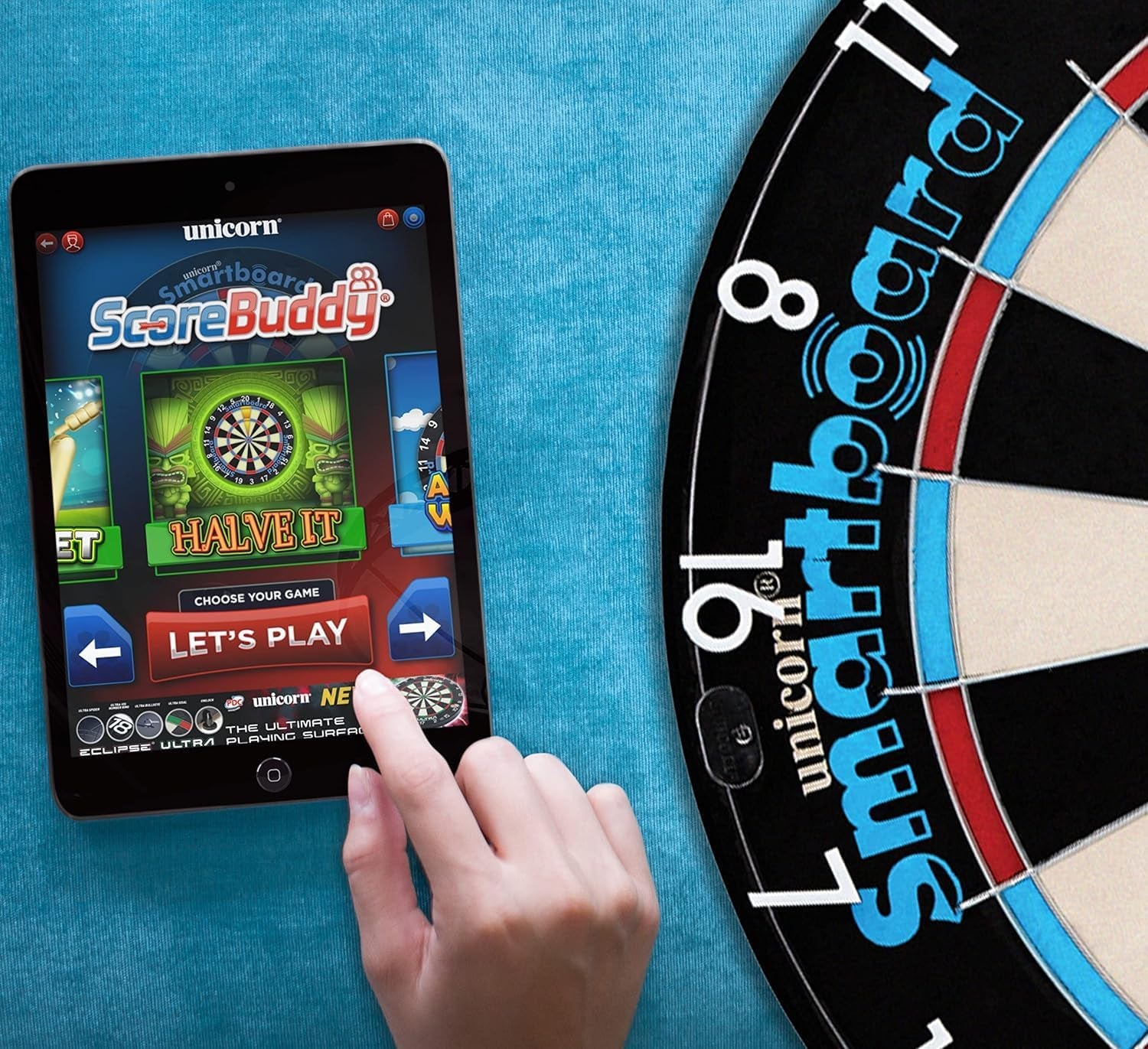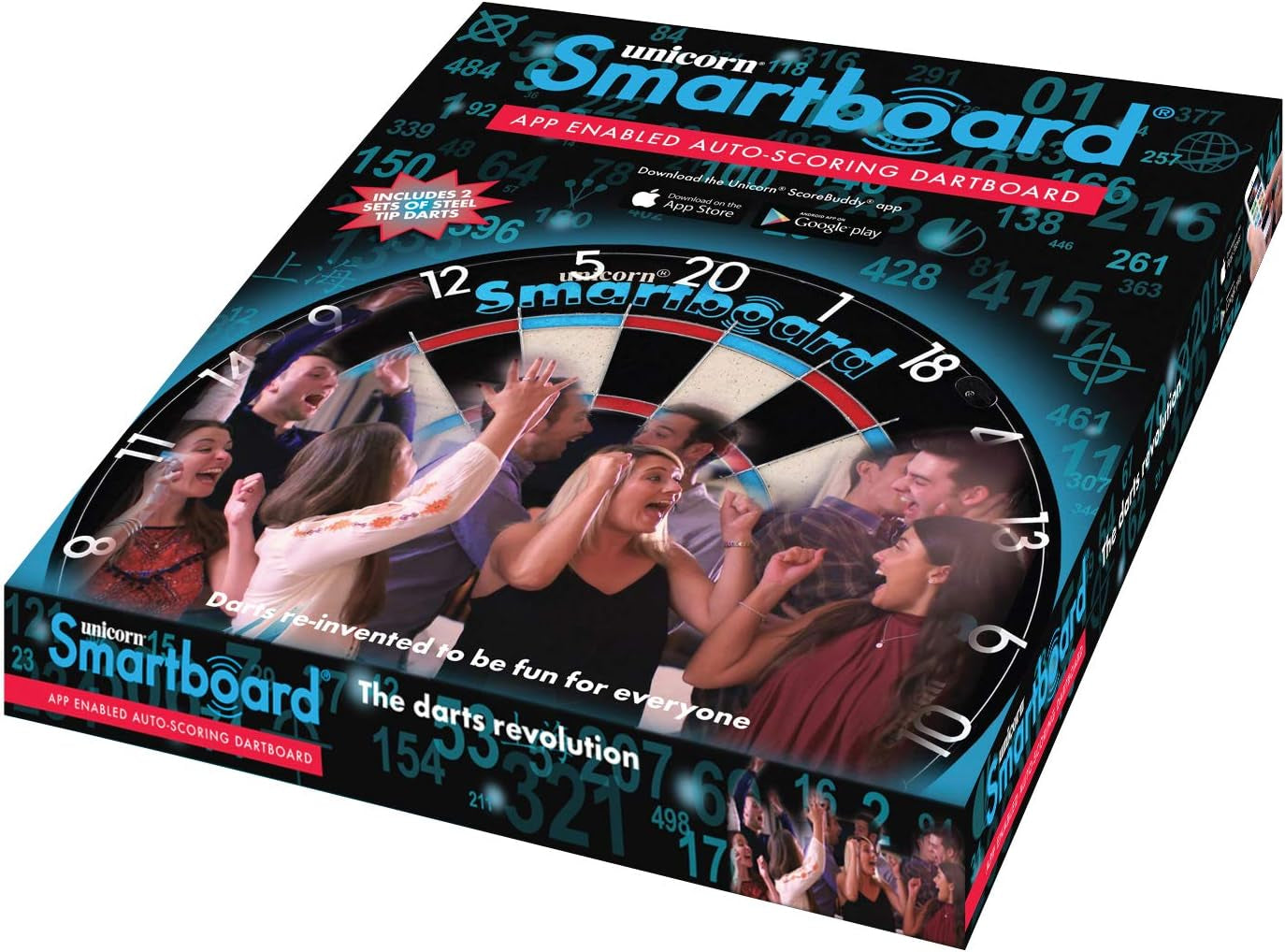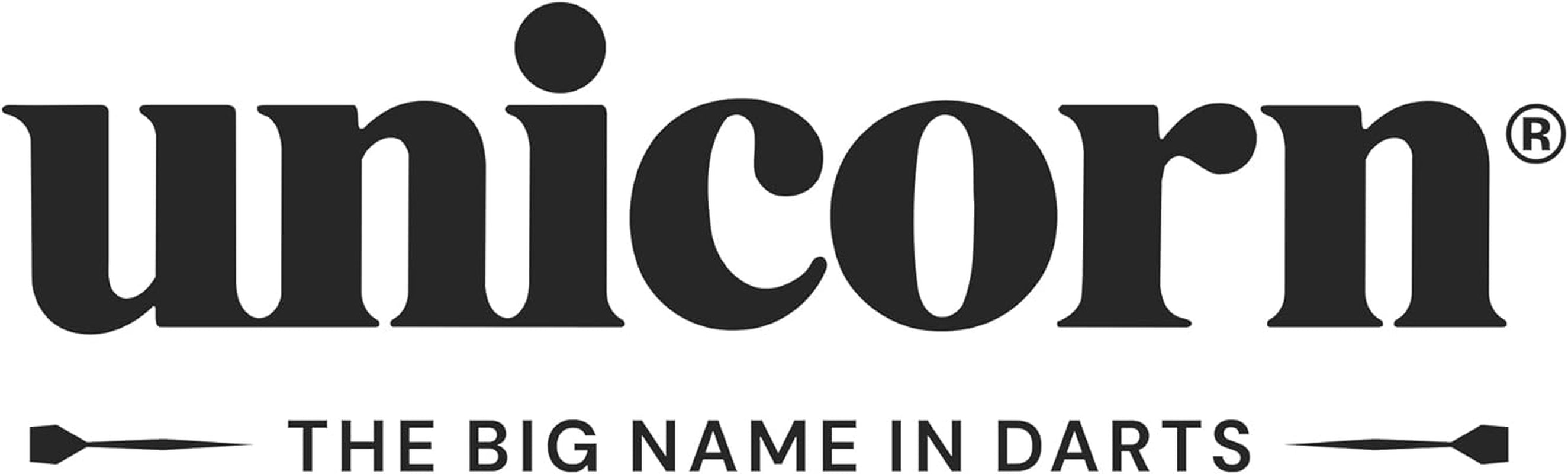Electronic Dartboard | Smartboard | Traditional Sisal Bristle | Connects to Bluetooth Scorebuddy App | includes 6 Steel Tip Darts
- App enabled auto-scoring dartboard from Unicorn
- Darts revolutionized to be fun for everyone
- A high quality regulation size bristle dartboard
- Two sets of steel-tip darts included
- Scorebuddy app auto-scoring for multiple players and 8 different game-modes
From the manufacturer
Darts re-invented to be fun for everyone
For almost 80 years The Big Name In Darts has been at the forefront of innovating darts technology. Now we introduce the revolutionary new Unicorn Smartboard, the world’s first app enabled auto-scoring dartboard. With instant scoring, made possible by the amazing Unicorn Scorebuddy app, you can play 8 exciting games suitable for all ability levels.
Extra Specs
Bluetooth LE
- With Bluetooth LE connectivity the Unicorn Smartboard instantly transmits the score of every dart to the Scorebuddy app on your mobile or tablet device.
- Works with all steel tip darts.
Players
- With up to 8 players in doubles or 4 players in singles the Unicorn Smartboard is suitable for all abilities or challenge the Scorebuddy Robot to test yourself,
- Play anywhere - no mains connection required.
Batteries
- Requires 3 x AA batteries
Installing Your Board
Using your Unicorn Oche-Mate follow the instructions to hang your Smartboard in conjunction with the Steel Tip measurements.
- Fixed height The bullseye of your Smartboard should hang 5' 8" (1.73m) from the floor.
- Fixed throwing distance (Oche) The bullseye of your Smartboard should hang 7' 9 1/4" (2.37m) from where you throw
Connection
Press the Smart button and your Smartboard will wait until you have started the App for the Bluetooth to connect. The Smart button will flash Green until connection is made. Start the Scorebuddy App (your device will ask to activate Bluetooth if not already activated) and wait for the Smart button to hold Green. The icon in the top right hand of the Scorebuddy App will now turn Red. You are now connected and ready to select your game and players. Once selected the icon in the top right hand of the Scorebuddy App will now turn Green and the Smart button will flash green.
Adding Players
Go to settings and press the + Enter the players name and OK. The players name will now appear in the list.
- Player actions Go to settings, press and hold on the players name. A menu of actions will then appear and make your selection.
- Selecting players Once a game has been chosen select a player’s name in the right-side list and it will move to the left and appear in colour. This will be the players colour for the game.
Playing Against The Robot
In settings to activate the robot touch the grey icon. Once activated the icon will appear blue and you can select the difficulty level (1 = easy to 9 =hardest) Dart activation Place the point of each dart into the centre of the Smart button before play begins. Failure to activate your dart will result in no score.
Rotating Your Board
To enhance the life of you Smartboard it is suggested to rotate after every session. When connected go to settings. The Smartboard icon will show the position of the Smart button (factory setting is number 15). To change your Smart button position touch + or - and a new number will appear, rotate your Smartboard so that the Smart button is in the new number position. Touch save and your Smartboard is rotated and calibrated. Now move your number ring so that 20 is back to the top of the Smartboard.
Intermittent Scores
Please ensure your Smartboard has enough battery power. When connected this can be checked with the Scorebuddy App at the bottom of the setting screen. Failure to connect may result from zero battery power. Most issues occurring with random scores and Smartboard not connecting to the App are because the batteries are low and need replacing.
General Rules Start
To decide who throws first each player must throw 1 dart at the bullseye, the player nearest to the bullseye throws first and the furthest from the bullseye throws last. Tip - Remember this sequence when selecting the players in the game.
General Rules In Play
The players name will appear on screen when it is their turn to throw and the activation button will show green. In any game each player throws 3 darts, when all 3 darts are thrown regardless of hitting the target the players turn is finished until the next turn. When the player has removed the darts, they must press the activation button for the next player to throw.